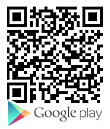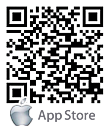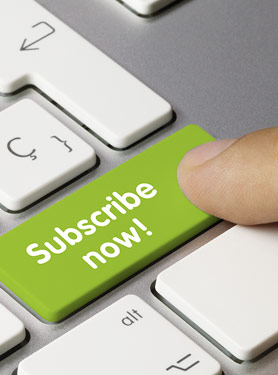FAQs
FAQ Subject
- There are two Headphone wire sequences in the market. Please use the Headphone provided, or check the wire sequence whether you wish to use a third-party headphone.
- The network bandwidth and delay may be not suitable for audio call at the moment.
This is usually due to loud volume feedback from speaker to microphone. Please lower down the speaker volume a little bit to make audio clearer.
- The device is powered by external power supply via power adapter or PoE switch. Please use standard power adapter provided or PoE switch met with the specification requirements and check if device is well connected to power source.
- If you see "POST MODE" on the device screen, the device system image has been damaged. Please refer to the following instructions to restore the system image.
WARNING! PLEASE AVOID UPDATING SYSTEM IMAGE FROM POST MODE UNLESS THE SYSTEM IMAGE IS DAMAGED.
If the device could not boot up and entered into POST MODE, it usually means the system image has been damaged owing to power failure during software upgrade. When this occurs, users may follow the steps below to restore the system image.
Step 1. Download the latest device software.
Step 2. Setup an FTP server on a PC and put the downloaded software in the FTP repository. (Windows users can download free FTP server software such as WFTPD32 or 3CDaemon.)
Step 3. Configure the PC with the fixed IP address as 192.168.10.10
Step 4. Connect device network with the PC.
Step 5. Telnet from PC to device: >telnet 192.168.10.1
Step 6. When telnet connection is established, it will run POST maintenance tools. Please select '2' – FTP update image, and fill in required information to start the image update.
Step 7. Once update is done, please select '4' to reboot the device.
- Please check if device is well connected to the network. The network Ethernet cable should be connected to the [Network] port, NOT the [PC] port. If the cable is not well connected to the network icon [WAN disconnected] will be flashing in the middle of the screen.

- Please check if the device has an IP address. Check the system information to see whether the IP is displaying “Negotiating…”. If the device still does not have an IP address, check whether the network configuration is correct or not.
- If the network connection is fine, please check again your line configurations. If all configurations are correct, contact your service provider to get support, or follow the instructions under “10.6 Network Packet Capture” to get the registration of the network packet capture processed.
- Please check if Handset is connected to the correct Handset port, NOT the Headphone port.

- The network bandwidth and delay may be not suitable for audio call at the moment.
- There are two Headphone wire sequences in the market. Please use the Headphone provided, or check the wire sequence if you wish to use a third-party headphone.
- The network bandwidth and delay may be not suitable for audio call at the moment.
This is usually due to loud volume feedback from speaker to microphone. Please lower down the speaker volume a little bit to make the audio clearer.