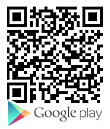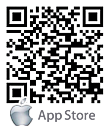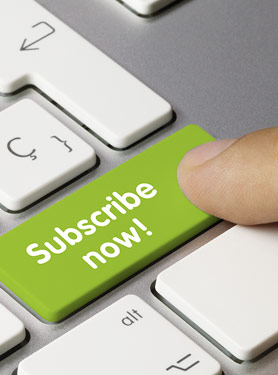FAQs
FAQ Subject
Regarding this detail descriptions, it is suggested to download the product and read the documentation for more understandings, thank you.
1. Ensure your phone is properly plugged into a functional AC outlet.
2. Ensure that the phone isn’t plugged into a plug controlled by a switch that is off.
3. If the phone is plugged into a power strip, try plugging it directly into a wall
outlet instead.
4. If your phone is powered from PoE, ensure you use a PoE compliant switch or
hub, or contact your system administrator for more information.
5. Check that the power LED is on to ensure the phone is powered on.
Ensure that the Ethernet cable is plugged into the Internet port on the phone and the Ethernet cable is not loose. Ensure that the switch or hub in your network is operational. Contact your system administrator for more information.
Check for any loose connections and that the phone has been installed properly. For the Installation instructions, refer to our quick installation guide.
Check whether dial tone is present in one of the audio modes. Switch to the Handset, Headset (if present) or Hands-Free Speakerphone to check whether dial tone is present in one of the audio modes. If the dial tone exists in another audio mode, connect a different handset or headset to isolate the problem.
You can set the tone on web interface:
Click Setting -> Tones
Define the dial tone, ringing, busy tone...
For the tones, you can check with your system administrator.

Check for any loose connections and that the phone has been installed properly. For the Installation instructions, refer to our quick installation guide.
Check whether dial tone is present in one of the audio modes. Switch to the Handset, Headset (if present) or Hands-Free Speakerphone to check whether dial tone is present in one of the audio modes. If the dial tone exists in another audio mode, connect a different handset or headset to isolate the problem.