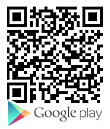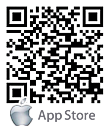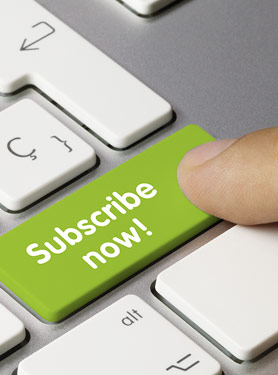FAQs
FAQ Subject
Step 1 : Choose “Card Issuing” in the Card Reader Working Mode and press “Apply”.

Step 2 : Add the card number via swiping the RFID Card. After hearing the Prompt sound, press the “Load” button to check the card list.

Step 3 : Choose “Normal” in the Switch Card Reader Working Mode and press “Apply”.

Note : Just fill in the first ten digits of the RFID ID.

1. Connect to the Door Lock.

2. Power on the fail-safe lock and make it ready.

3. HDP-5261PT Settings.




4. ICF-2000 Settings.




Test
1. Press the DSS Key (Call Button) on the HDP-5261PT to call the ICF-2000.
2. Pick up the call on the ICF-2000 and press the Function key named “Door Lock” to check whether the door is opened or not.
This tests the remote password.
3. Next, Press “![]() 6789#” on the HDP-5261PT to check whether the door lock is opened or not. This tests the local password.
6789#” on the HDP-5261PT to check whether the door lock is opened or not. This tests the local password.



1. Check “Feature Codes” in the column and select “General Call Pickup”.

2. Select “Function Key” to configure the setting.

Answer:
Method 1
Step 1 Switch Card Reader Working Mode to “Card Issuing” and apply.

Step 2 Add Access Rule

Step 3 Switch Card Reader Working Mode to “Normal” and apply.

Method 2
Step 1
Go to RFID CardsAdministrator Table to add an Admin card (e.g. Issuer) first. After swiping the Admin card and switching “Card Reader Working Mode” to “Card Issuing”, you can directly swipe other cards to add value cards (Refer to the Access Table below).

Step 2 Switch Card Reader Working Mode to “Card Issuing” and apply.

Step 3 After directly swiping other cards to add value cards, the information is shown below.

Step 4 Switch Card Reader Working Mode to “Normal” and apply.

Note: For RFID ID, just fill in the first 10 digits.

Once the SIP trunk is created between two IP PBXs, you can set the following to achieve the purpose.
1. Makes sure there is no problem for extensions to call each other. If the extensions can communicate with each other,
it means that the SIP trunk is connected successfully.
2. Changes to dial permission for the SIP trunk. If the extension on the client PBX device can make outgoing calls via GSM trunk,
the corresponding SIP trunk is able to call out from GSM trunk with the same dialing permission of this extension.

Users can reboot the device from soft-menu, [Menu] >> [Basic] >> [Reboot System],and confirm the action by [OK].
Or simply remove the power supply and restore it again.
Users can get information by pressing the [Menu] >> [Status] option in the phone.
The following information will be provided:
The network information
Equipment information (model, software and hardware version), etc.